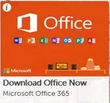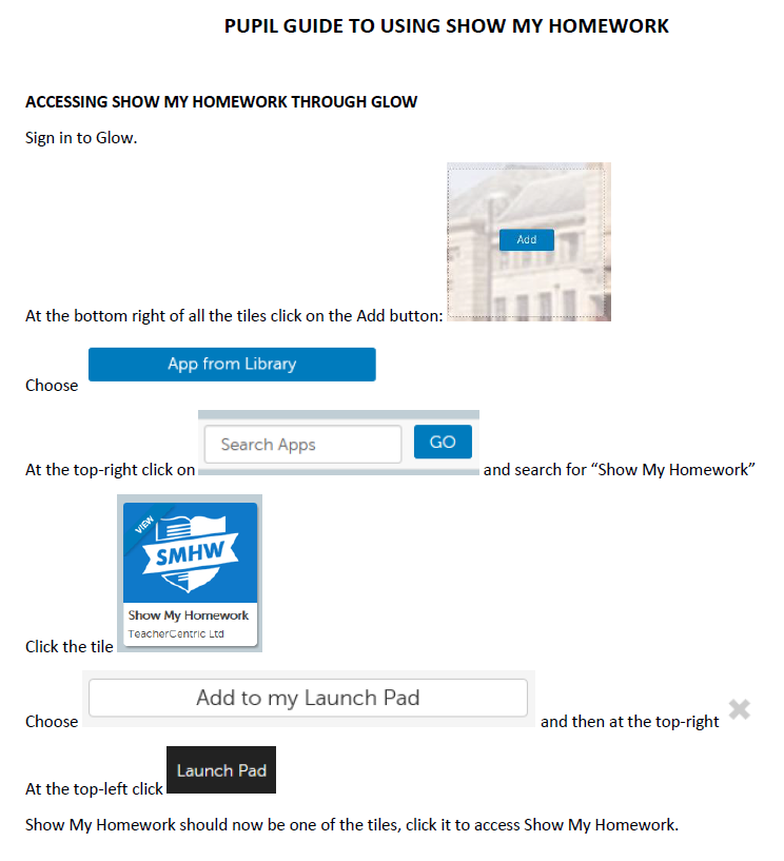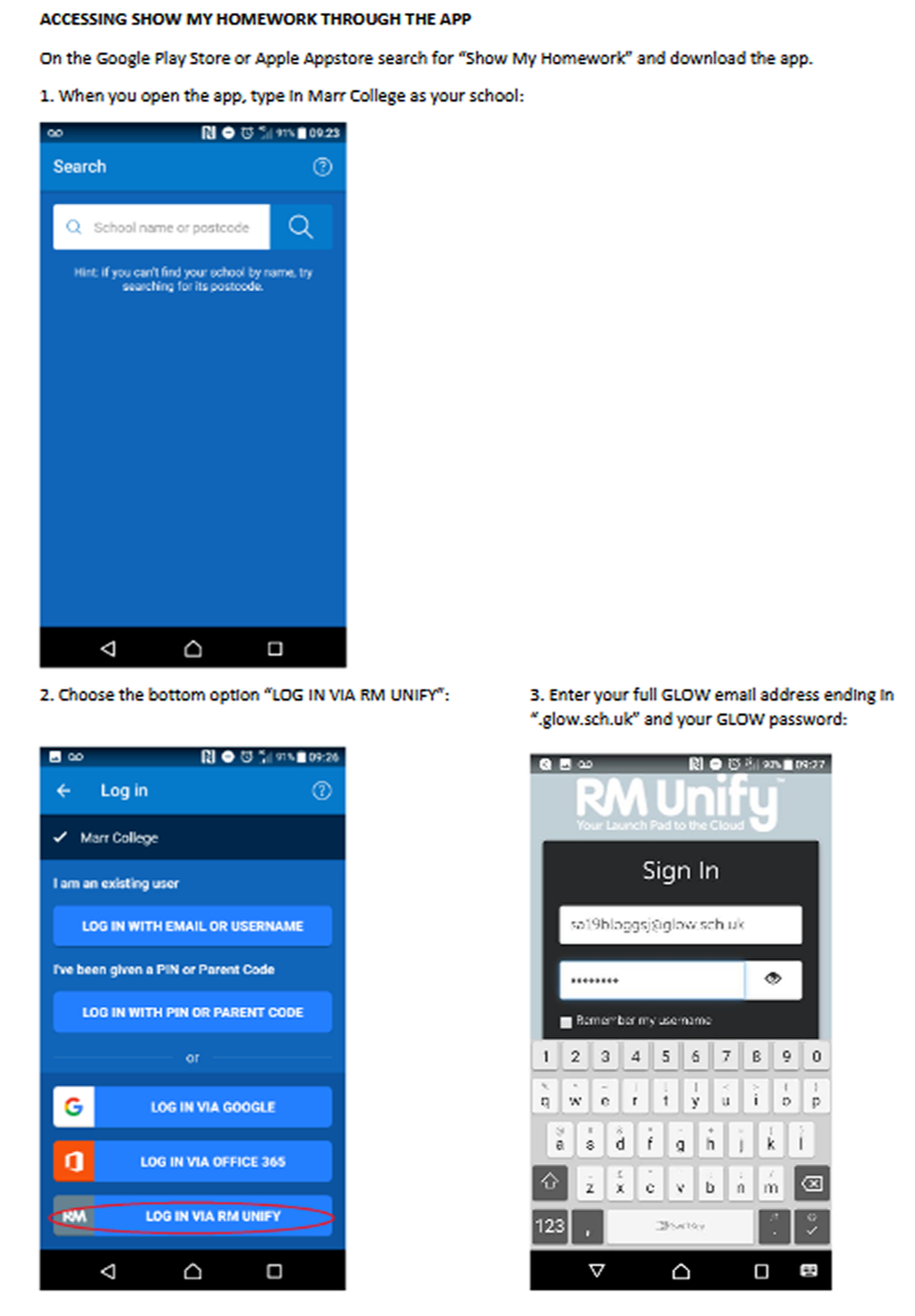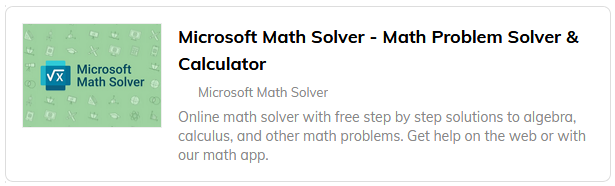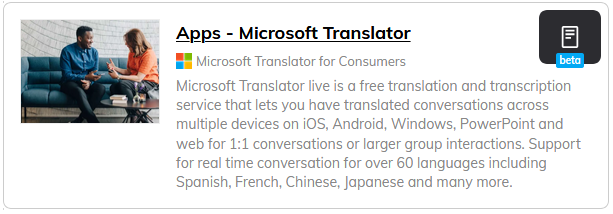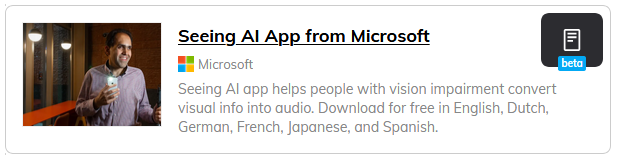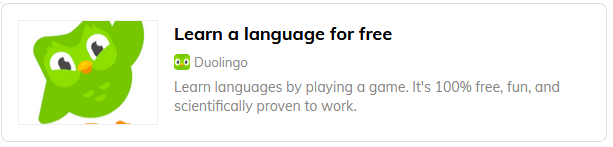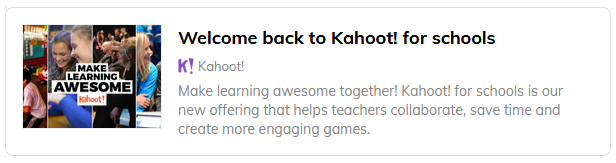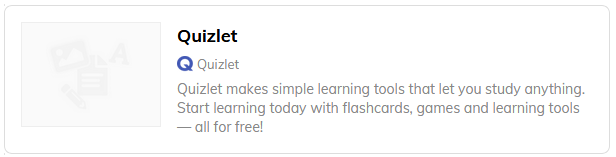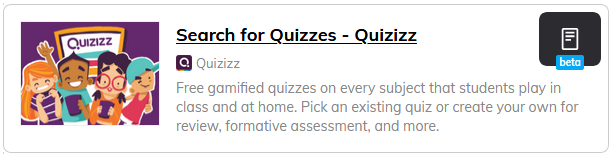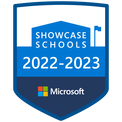Digital Learning Support - Student
|
Home > Digital Support > Student
Welcome to the Student Digital Learning Support portal.
You can scroll down to view the full page or select the required software/tool from the drop down list below. If you have restricted YouTube access, like in school, this information is also available as a Wakelet collection:
https://wakelet.com/wake/YhdPSM8F5PWTHwYcNxAzo Click to view South Ayrshire Digital Learning blog for other tools, techniques and latest news from across the authority. |
What is GLOW?

Glow is Scotland’s nationally available digital environment and is the preferred online platform for all South Ayrshire schools. Glow can support learning across the whole curriculum, it’s not just one place or platform, it is a username and password that gives users access to a number of different web services including Show My Homework, Microsoft Teams and the Microsoft Office suite of applications.
Funded by the Scottish Government and managed by Education Scotland, Glow provides a safe, online environment for learners and educators to communicate and collaborate. These services can be accessed by Glow account holders at anytime, anywhere, and on any device.
Glow sign-in page - https://glow.rmunify.com/
Glow username/email address example: [email protected]
Below are some useful links for working with GLOW (originally posted on the SAC digital learning blog)
Funded by the Scottish Government and managed by Education Scotland, Glow provides a safe, online environment for learners and educators to communicate and collaborate. These services can be accessed by Glow account holders at anytime, anywhere, and on any device.
Glow sign-in page - https://glow.rmunify.com/
Glow username/email address example: [email protected]
Below are some useful links for working with GLOW (originally posted on the SAC digital learning blog)
Download Microsoft Office free with GLOW
Click below to watch a short video on how to download Office 365 for free on up to 5 devices - including Microsoft Word, Excel, Access, PowerPoint and the MS Teams desktop app completely free of charge.
Microsoft Teams is a digital hub that allows access to course materials, conversations with your teacher/classmates, lesson content, assignments, and apps including Class Notebook together in one place. This allows your teacher to create an online learning environment that can be used in school and at home. They can build collaborative classrooms, assign your tasks, share resources and be on hand to help and support.
A series of tutorial videos have been created that demonstrate the main functions and can be found as a YouTube playlist here or by selecting from the video library below.
A series of tutorial videos have been created that demonstrate the main functions and can be found as a YouTube playlist here or by selecting from the video library below.
Microsoft TEAMS Help Guide - View below or Click to Download
Microsoft Teams Video Library
|
Student Guide 2020
|
Downloading Desktop App
|
Joining TEAM with a code
|
Posting a comment
|
|
Downloading Files
|
Uploading a File
|
Immersive Reader
|
Completing Assignments
|
|
Assignments linked to OneNote
|
Check Assignment Feedback
|
Accessing Class Notebook
|
Joining/Leaving a meeting
|

View ALL videos as a YouTube playlist below. Click the button to see full library.
Show My Homework
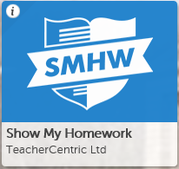
Click the link below to login to Parent and Pupil accounts. Pupils should log in using their GLOW login and click on the Show My Homework tile.
No Login - Don't worry! You can still view the whole school calendar below.
Click to access the Whole School Homework Calendar
The whole school calendar does not require a login and will provide an overview of all homework issued. This can be filtered by year group, teacher, subject and class name.
For personal homework information login using your GLOW account and click on the 'Show My Homework' tile. Alternatively, download the app onto your mobile device.
No Login - Don't worry! You can still view the whole school calendar below.
Click to access the Whole School Homework Calendar
The whole school calendar does not require a login and will provide an overview of all homework issued. This can be filtered by year group, teacher, subject and class name.
For personal homework information login using your GLOW account and click on the 'Show My Homework' tile. Alternatively, download the app onto your mobile device.
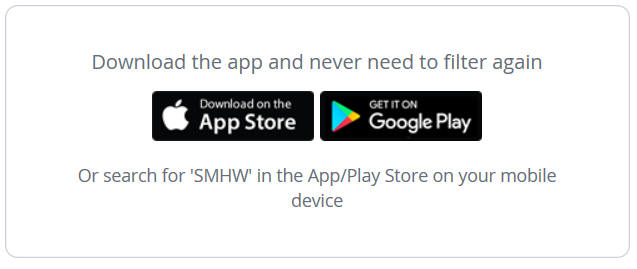
Help guides can be downloaded or viewed below:
|
| ||||||||||||
Click images to enlarge
Student Guide - Overview video.
We login through GLOW so ignore login instructions - video starts at 1m 40s
We login through GLOW so ignore login instructions - video starts at 1m 40s
Microsoft Class Notebook (OneNote)
|
Microsoft OneNote is your very own digital notebook and is a free piece of software with Office 365. It is also fully integrated into Microsoft Teams as a Class Notebook. This would act the same as any paper jotter - you can record all your work, answer questions, sketch diagrams, submit work electronically. Your teacher can see your work almost instantly and keeps all your work neat and in the one place.
OneNote is integrated into Teams but is also available for download separately on mobile and desktop devices. |
What is OneNote? Intro video
|
A series of tutorial videos have been created that demonstrate the main functions and can be found as a YouTube playlist here or by selecting from the video library below.
Microsoft OneNote Video Library - OneNote can be used as a browser version or as a full desktop version which has more features.
|
Finding your Class Notebook
|
Opening in Desktop App
|
Copying page from Content Library
|
Typing on OneNote page
|
|
Digital Inking on pages
|
Upload a file or File Printout
|
Print directly to OneNote
|
Completing Teams assignment on OneNote
|
|
Record Audio/Video for pages
|
Dictate Work in OneNote (Desktop)
|
Dictate Work in OneNote (Browser)
|
Immersive Reader - Desktop
|
|
|
|
Class Flow
ClassFlow is an interactive lesson delivery system and one option that your teacher may decide to use to deliver quizzes and other interactive activities.
Video - Joining/Signing up for ClassFlow
Other Links to support materials
- ClassFlow training: https://support.prometheanworld.com/wp-content/uploads/dlm_uploads/Directions-for-Accessing-ClassFlow-Online-Training-Europe.pdf
- Polls for students: https://support.prometheanworld.com/video/classflow-polling-students/
Texthelp Read & Write
| readwrite_home_download_feb_2021.pdf | |
| File Size: | 69 kb |
| File Type: | |
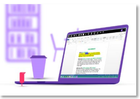
Free Software Download - Texthelp Read&Write
At Marr College we use a software tool called Read&Write from Texthelp to help every pupil improve in literacy if required. We’re delighted to let you know that this is available for home use and we would like to offer you the opportunity to download the software to support learning during this period of home schooling.
At Marr College we use a software tool called Read&Write from Texthelp to help every pupil improve in literacy if required. We’re delighted to let you know that this is available for home use and we would like to offer you the opportunity to download the software to support learning during this period of home schooling.
Read&Write is a piece of software that works as a ‘toolbar’ in conjunction with familiar tools such as Word, Google Docs and web browsers. It offers a range of powerful support tools to help students gain confidence with reading, writing, studying and research:
- Text-to-speech to hear words, passages, or whole documents read aloud with easy-to-follow dual colour highlighting
- Dictionary definitions and pictures to identify the meaning of words
- With speech-to-text, dictate words to assist with writing, proofreading & studying
- Word prediction to offer suggestions for the current or next word to build writing skills
- Collection of highlights from text in documents, from a web page or PDF for summarising and research to help revision Read&Write for Microsoft Home Use Access Instruction Video
To login choose ‘Microsoft’ and use your child’s GLOW email address in the format:
[email protected]
The password required will also be your child’s GLOW password.
Other help videos are available through the programme and YouTube but please don’t hesitate to contact us at [email protected] if we can help in any way or follow us on our twitter @MarrInclusion
In addition you can download Scottish voices specially created for use with text to speech software for Scottish learners here:
https://www.thescottishvoice.org.uk/Download/
[email protected]
The password required will also be your child’s GLOW password.
Other help videos are available through the programme and YouTube but please don’t hesitate to contact us at [email protected] if we can help in any way or follow us on our twitter @MarrInclusion
In addition you can download Scottish voices specially created for use with text to speech software for Scottish learners here:
https://www.thescottishvoice.org.uk/Download/
Other useful Apps
Click the links below to find out more information:
Office Lens is available for Android and Apple iOS devices